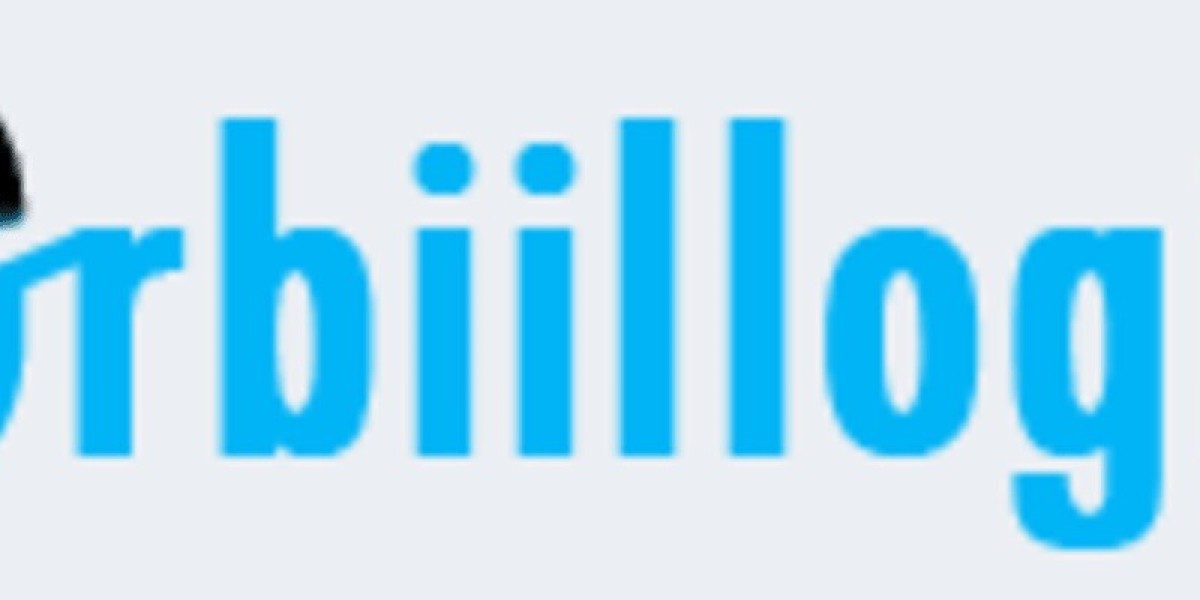Unlock Your 3D Printer's Potential: The Ultimate Guide to Firmware Magic!
When it comes to 3D printing, the importance of firmware cannot be overstated. It's the software that controls the hardware of your printer, dictating everything from printing speed and quality to available features. Just like the operating system on your computer, the firmware plays a critical role in ensuring that your 3D printer operates smoothly and efficiently. A well-optimized firmware can significantly improve print precision and reduce errors, allowing you to achieve stunning results in your projects. This article will guide you through the essentials of obtaining firmware tailored to your specific printer model, whether you’re looking to enhance performance with custom options or simply update to the latest version provided by the manufacturer.
Understanding 3D Printer Firmware
Firmware is a type of software that provides low-level control for a device's specific hardware. In the context of 3D printers, firmware acts as the bridge between the printer's hardware and the user’s commands, translating input from your design software into actionable instructions for the printer. There are primarily two types of firmware: stock and custom. Stock firmware is the pre-installed software that comes with your printer, while custom firmware is modified or developed independently to enhance features or improve performance. The choice between these two can greatly influence your printer's functionality; for instance, custom firmware can unlock new features or settings that aren’t available in the stock version, such as advanced temperature controls or better stepper motor management.
Determining Your Printer's Firmware Needs
To optimize your printing experience, it’s essential to identify the specific firmware requirements for your 3D printer model. Start by checking the current firmware version installed on your device, which can usually be found in the printer’s menu or settings. Knowing this will help you assess whether an update is available or necessary. Additionally, understanding compatibility with new firmware versions is crucial; not all firmware is suitable for all printer models, and using an incompatible version can lead to malfunctions. If you’re unsure, many community forums and user groups can provide guidance on the best firmware options based on your printer model and usage.
Where to Find Firmware
Finding the right firmware for your 3D printer involves navigating various sources. The most reliable option is to start with the official manufacturer’s website, where you can typically find the most up-to-date and safe firmware versions. Additionally, community forums and open-source repositories can be excellent sources for custom firmware. However, it’s vital to verify the credibility of these sources to avoid downloading harmful software. One of my friends learned this the hard way; he once downloaded firmware from an unverified site, leading to a corrupted printer. Always cross-reference with user reviews or discussions before committing to any firmware download, ensuring that others have successfully used it with your printer model.
Installing and Updating Firmware
Updating or installing firmware on your 3D printer may seem daunting, but it can be straightforward if approached correctly. Begin by downloading the appropriate firmware file and ensure it’s compatible with your printer. Next, prepare your printer by connecting it to your computer or inserting an SD card with the firmware file. Follow the specific instructions provided by the manufacturer or from the firmware source, as each printer may have a unique installation process. Always back up your current settings beforehand to avoid losing configurations. If you encounter issues during installation, common troubleshooting steps include resetting the printer, ensuring the correct file format, and checking for proper connections. A friend of mine had an issue where her printer wouldn’t recognize the new firmware; a simple restart solved the problem!
Custom Firmware Options
Custom firmware can offer remarkable enhancements to your 3D printing experience. These versions often come with improved features, such as better motion algorithms, advanced temperature controls, and customizable settings for filament types. Popular custom firmware options include those that cater to specific printer models, enhancing user control over printing parameters. For instance, some firmware can enable features like mesh bed leveling or advanced slicer settings that allow for more sophisticated print designs. My experience with custom firmware has been overwhelmingly positive; after switching to a more tailored option, I noticed a significant improvement in print quality and speed, which allowed me to tackle more complex projects with ease.
Maximizing Your 3D Printer Through Firmware Insights
In conclusion, understanding and managing your 3D printer's firmware is crucial for maximizing its capabilities and performance. From determining your printer's specific firmware needs to exploring various download sources and installation processes, every step plays a vital role in enhancing your printing experience. By taking the time to explore different firmware options, whether stock or custom, you can unlock the full potential of your 3D printer, leading to more successful and satisfying projects. Don't hesitate to dive into the world of firmware; your printer—and your creativity—will thank you!